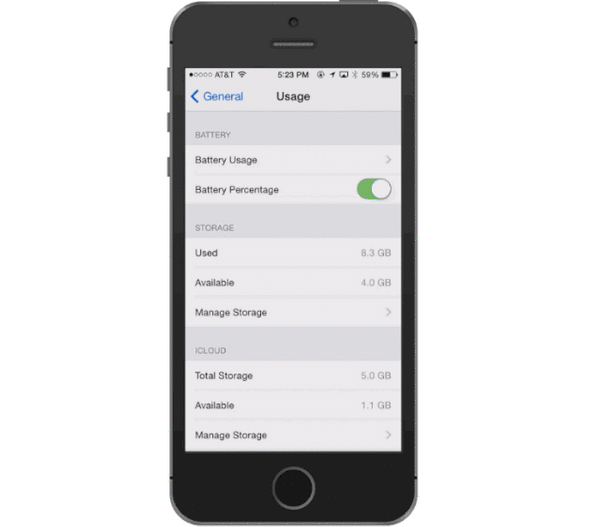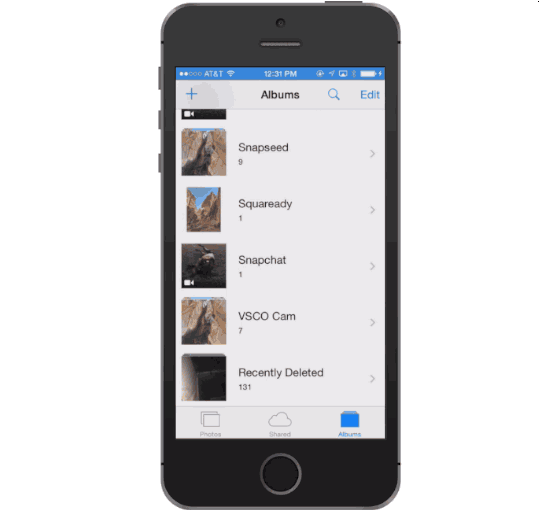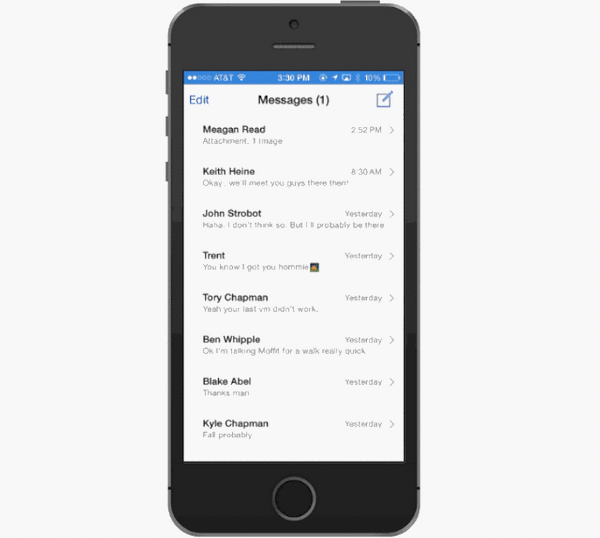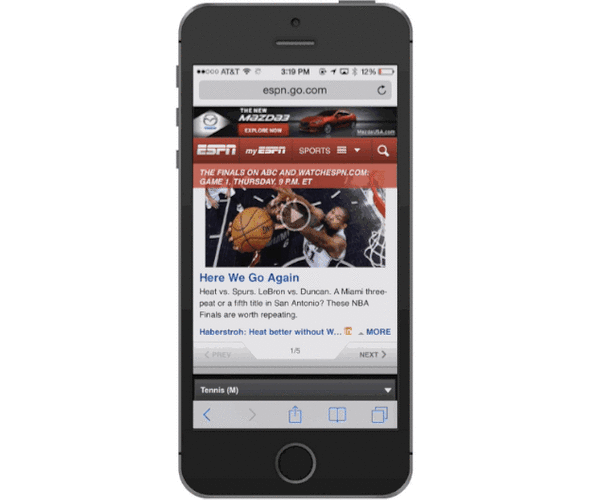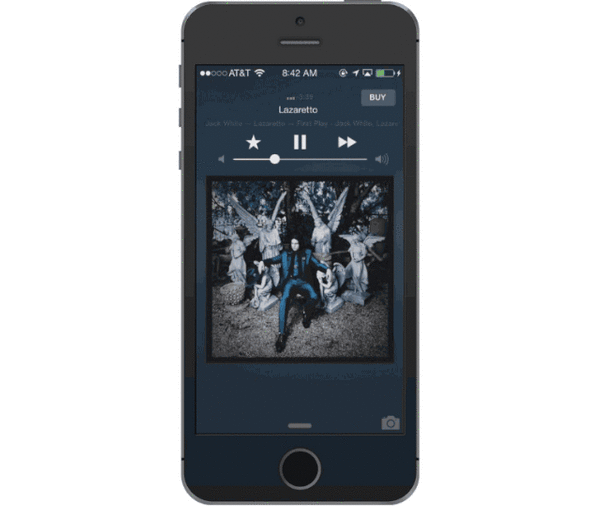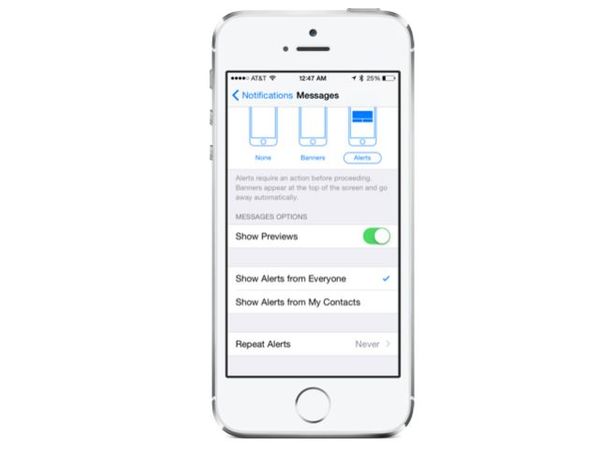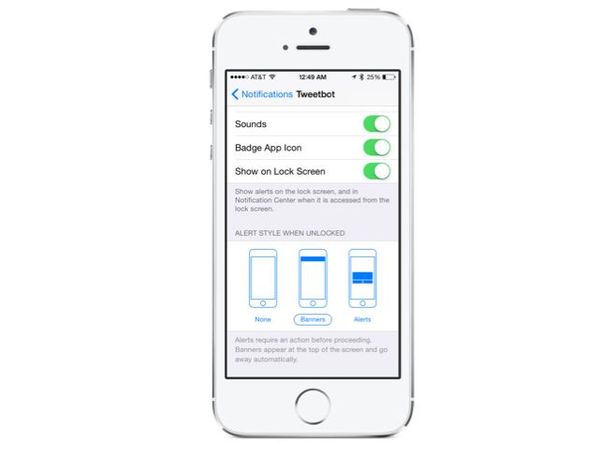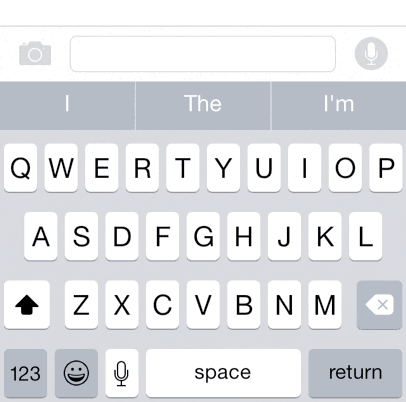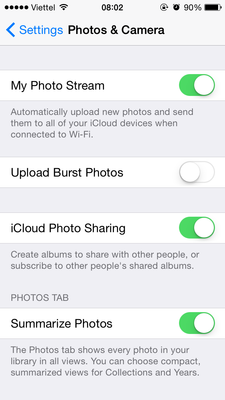271 bình luận
Chia sẻ
Bài nổi bật
18 hidden iOS 8 features you probably didn’t know about
http://www.cultofmac.com/296302/hidden-ios-8-features/
iOS 8 is the biggest release from Apple ever, with hundreds of new APIs and features that will completely change the way you use your iPhone. Features like Handoff, Health and Messages will be huge draws for customers looking for something new from iOS, but Apple’s engineers have also crammed dozens of new little features throughout the mobile OS.
Improved camera tools, battery statistics, new Safari tricks and more are included in today’s gigantic update, but you need to know where to look to find the true gems. Here’s a rundown of 18 incredible iOS 8 features you probably didn’t know about.
Locate battery-hogging apps
iOS lets you pinpoint which apps are killing your battery. To find out, just head to Settings >> General >> Usage >> Battery Usage.
Recover deleted photos
Deleted photos can now be recovered with the new Recently Deleted album in iOS 8. To retrieve any pics that were accidentally deleted just go to the Recently Deleted folder, select the photos you’re missing and tap recover.
Mark all iMessages as read
The Messages app in iOS 8 also has a new “Read All” option under the Edit feature so you can get rid of notifications without bothering to see what your momma just texted you. You can also choose to store messages for a 1 year, 1 month, or forever under the Settings menu.
Request desktop websites
Stop diddling with mobile websites on your iPhone. Safari picked up the ability to request desktop versions of websites. Tap the address bar and swipe up to find the new feature.
“Dark Mode”
Yosemite picked up a new Dark Mode and while iOS 8 doesn’t have the exact same feature, the new Grayscale mode in the Accessibilities settings will give you the next best thing by switching your gorgeous iPhone display into a black and white version.
Buy Shazam’d songs off Siri
Not only has Siri picked up the ability to recognize songs, via Shazam, but you can also purchase those songs in iTunes right from the Siri menu. It also works for any other iTunes content Siri pulls up, and you don’t even have to ask Siri “what song is playing?” to Shazam them. Just hold your home button and Siri will start analyzing the music after a few seconds of silence.
Organize iBooks by category or series
Apple decided to make iBooks a default app in iOS 8 and they’ve added some new organization features to go with it. Your books can now be organized by series and the categories button now filters sections by titles, authors, or categories
FaceTime call waiting
FaceTime still doesn’t have group calling, but Apple did add a Call Waiting feature to its video chat service that lets you decline incoming calls, or end your current call to accept the new one.
Get transit directions quicker
Starting in iOS 8, users will be able to run a search for locations in Apple Maps and use either Apple’s own driving and walking directions, or switch directly to another app already installed on your device via a simplified menu. The small UI change gives users quicker access to use transit directions and other services that were rumored for iOS 8’s Apple Maps but didn’t make the cut.
Timer with Burst Mode
Nearly every camera app in the App Store has a self timer but Apple is just getting around to adding its own in iOS 8. The setting can be toggled from the top of the app, includes 3 & 10 second options and shoots in Burst Mode so you get plenty of frames to choose from.
RSS feeds in Shared Link
Safari also picked up the ability to add RSS feeds to your Shared Links feed. To add a new RSS feed just visit the website in Safari, open up your shared links, go to Subscriptions and tap “Add Current Site.”
iTunes Radio Lockscreen
iTunes Radio is a lot more friendly with the lockscreen on iOS 8. Songs can be added to your wishlist by tapping the star. When you skip a track you get a notification of have many skips are left and there’s a new buy button to help juice iTunes sales.
Insert credit card deets with camera
iCloud Keychain will keep track of all your credit card details, but if you’re placing an online order and want to use a new card you can now use your camera to scan all the information off your card and insert it into the required fields.
Individual Private tabs in Safari
Safari can now multi-task between Private mode and regular. When switching from Private mode, iOS 8 now asks if you want to keep your naughty tabs or close them before shuffling you over to the regular and totally trackable version of Safari.
Lockscreen shortcuts
iOS 8 displays new app shortcuts on the lock screen based on your location. If you’re walking past Starbucks you might see their app shortcut pop up. Some users have also reported getting app suggestions on the home screen for stores like Costco and the Apple Store even when those apps aren’t installed.
Switch search to DuckDuckGo
Google might be the king of search but DuckDuckGo is our engine of choice at Cult of Mac. It’s a pain in the ass to use if your browser doesn’t integrate with it, but luckily iOS 8 is adding that ability. Turn it on under Settings >> Safari >> Search Engine >> DuckDuckGo.
Manage Apple ID
Rather than managing your Apple ID through iTunes or the App Store, iOS 8 has a new section under iCloud settings that lets you view and edit your personal information. You can also change your password, add credit cards and add members to your Family Share plan.
Emergency contact card
Now anyone can figure out how to help out your unconscious body without unlocking your iPhone, thanks to the new In Case of Emergency card on the iOS 8 lockscreen that you can be setup in the Health app
http://www.cultofmac.com/296302/hidden-ios-8-features/
iOS 8 is the biggest release from Apple ever, with hundreds of new APIs and features that will completely change the way you use your iPhone. Features like Handoff, Health and Messages will be huge draws for customers looking for something new from iOS, but Apple’s engineers have also crammed dozens of new little features throughout the mobile OS.
Improved camera tools, battery statistics, new Safari tricks and more are included in today’s gigantic update, but you need to know where to look to find the true gems. Here’s a rundown of 18 incredible iOS 8 features you probably didn’t know about.
Locate battery-hogging apps
iOS lets you pinpoint which apps are killing your battery. To find out, just head to Settings >> General >> Usage >> Battery Usage.
Recover deleted photos
Deleted photos can now be recovered with the new Recently Deleted album in iOS 8. To retrieve any pics that were accidentally deleted just go to the Recently Deleted folder, select the photos you’re missing and tap recover.
Mark all iMessages as read
The Messages app in iOS 8 also has a new “Read All” option under the Edit feature so you can get rid of notifications without bothering to see what your momma just texted you. You can also choose to store messages for a 1 year, 1 month, or forever under the Settings menu.
Request desktop websites
Stop diddling with mobile websites on your iPhone. Safari picked up the ability to request desktop versions of websites. Tap the address bar and swipe up to find the new feature.
“Dark Mode”
Yosemite picked up a new Dark Mode and while iOS 8 doesn’t have the exact same feature, the new Grayscale mode in the Accessibilities settings will give you the next best thing by switching your gorgeous iPhone display into a black and white version.
Buy Shazam’d songs off Siri
Not only has Siri picked up the ability to recognize songs, via Shazam, but you can also purchase those songs in iTunes right from the Siri menu. It also works for any other iTunes content Siri pulls up, and you don’t even have to ask Siri “what song is playing?” to Shazam them. Just hold your home button and Siri will start analyzing the music after a few seconds of silence.
Organize iBooks by category or series
Apple decided to make iBooks a default app in iOS 8 and they’ve added some new organization features to go with it. Your books can now be organized by series and the categories button now filters sections by titles, authors, or categories
FaceTime call waiting
FaceTime still doesn’t have group calling, but Apple did add a Call Waiting feature to its video chat service that lets you decline incoming calls, or end your current call to accept the new one.
Get transit directions quicker
Starting in iOS 8, users will be able to run a search for locations in Apple Maps and use either Apple’s own driving and walking directions, or switch directly to another app already installed on your device via a simplified menu. The small UI change gives users quicker access to use transit directions and other services that were rumored for iOS 8’s Apple Maps but didn’t make the cut.
Timer with Burst Mode
Nearly every camera app in the App Store has a self timer but Apple is just getting around to adding its own in iOS 8. The setting can be toggled from the top of the app, includes 3 & 10 second options and shoots in Burst Mode so you get plenty of frames to choose from.
RSS feeds in Shared Link
Safari also picked up the ability to add RSS feeds to your Shared Links feed. To add a new RSS feed just visit the website in Safari, open up your shared links, go to Subscriptions and tap “Add Current Site.”
iTunes Radio Lockscreen
iTunes Radio is a lot more friendly with the lockscreen on iOS 8. Songs can be added to your wishlist by tapping the star. When you skip a track you get a notification of have many skips are left and there’s a new buy button to help juice iTunes sales.
Insert credit card deets with camera
iCloud Keychain will keep track of all your credit card details, but if you’re placing an online order and want to use a new card you can now use your camera to scan all the information off your card and insert it into the required fields.
Individual Private tabs in Safari
Safari can now multi-task between Private mode and regular. When switching from Private mode, iOS 8 now asks if you want to keep your naughty tabs or close them before shuffling you over to the regular and totally trackable version of Safari.
Lockscreen shortcuts
iOS 8 displays new app shortcuts on the lock screen based on your location. If you’re walking past Starbucks you might see their app shortcut pop up. Some users have also reported getting app suggestions on the home screen for stores like Costco and the Apple Store even when those apps aren’t installed.
Switch search to DuckDuckGo
Google might be the king of search but DuckDuckGo is our engine of choice at Cult of Mac. It’s a pain in the ass to use if your browser doesn’t integrate with it, but luckily iOS 8 is adding that ability. Turn it on under Settings >> Safari >> Search Engine >> DuckDuckGo.
Manage Apple ID
Rather than managing your Apple ID through iTunes or the App Store, iOS 8 has a new section under iCloud settings that lets you view and edit your personal information. You can also change your password, add credit cards and add members to your Family Share plan.
Emergency contact card
Now anyone can figure out how to help out your unconscious body without unlocking your iPhone, thanks to the new In Case of Emergency card on the iOS 8 lockscreen that you can be setup in the Health app
Iphone5s model A 1533 tải fw GMS hay là CDMA
https://www.tinhte.vn/threads/cach-phan-biet-model-number-va-firmware-download-cho-iphone-ipad.1716728/
Cách phân biệt Model Number và Firmware download cho iPhone & iPad | Viết bởi cydiatoday
UPDATE 15-9-2014:
BẢNG TRA CỨU NHANH MODEL NUMBER & IDENTIFIER CỦA FIRMWARE
iPAD:
iPad Air 2 (Wi-Fi Only)16, 64, 128 GB
iPad Air 2 (Wi-Fi/Cellular)16, 64, 128 GB
iPad mini 3 (Wi-Fi Only)16, 64, 128 GB
iPad mini 3 (Wi-Fi/Cellular)16, 64…
tinhte.vn
Video hướng dẫn sử dụng keyboard mới trong iOS 8:
http://www.cultofmac.com/296702/enjoy-ios-8-third-party-keyboards/
http://www.cultofmac.com/296702/enjoy-ios-8-third-party-keyboards/
ip của em dùng sim vina khi vào phần di động bật dữ liệu di động không có phần bật 3g.mà nó hiện bật lte? có bác nào bị không?
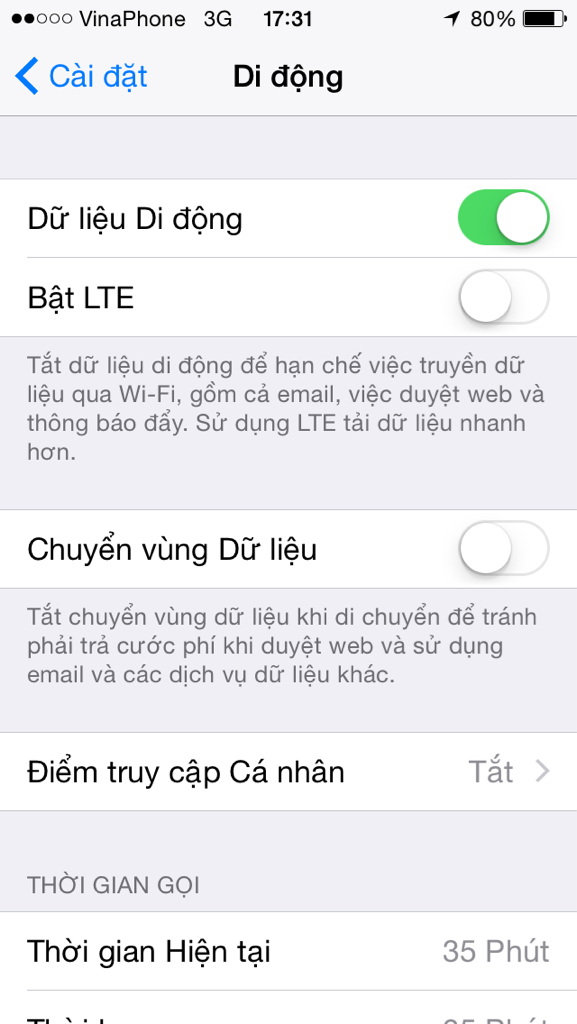
Gửi từ iPhone của tôi sử dụng Tinhte.vn
Tham khảo topic HD bàn phím mới trong iOS 8
Hướng dẫn sử dung bàn phím bên thứ ba Third-Party Keyboard trong iOS 8 (video)
Hướng dẫn sử dung bàn phím bên thứ ba Third-Party Keyboard trong iOS 8 (video)
Apple phát hành iOS 8 cho iPhone, iPad và iPod touch ngày hôm qua với hàng trăm tính năng mới và cải tiến như thông báo tương tác, tất cả các ứng dụng tin nhắn mới, Widgets, QuickType, hỗ trợ bàn phím của bên thứ ba và nhiều hơn nữa.
Vì vậy, chúng tôi muốn biết làm thế nào là tuổi thọ pin trên iPhone, iPad hoặc iPod touch của bạn sau khi cập nhật cho iOS 8?
Căn cứ vào tuổi thọ pin thử nghiệm Wi-Fi được thực hiện bởi ArsTechnica, chưa có tác động lớn đến tuổi thọ pin sau khi nâng cấp lên iOS 8, đó là một điều tốt khi hàng trăm tính năng mới được thêm vào. Như bạn có thể thấy trong biểu đồ dưới đây, đã có tăng nhẹ và nhỏ nhất trên các thiết bị iOS, có thể được coi là trong biên độ lỗi cho phép.
Xem biểu đò:
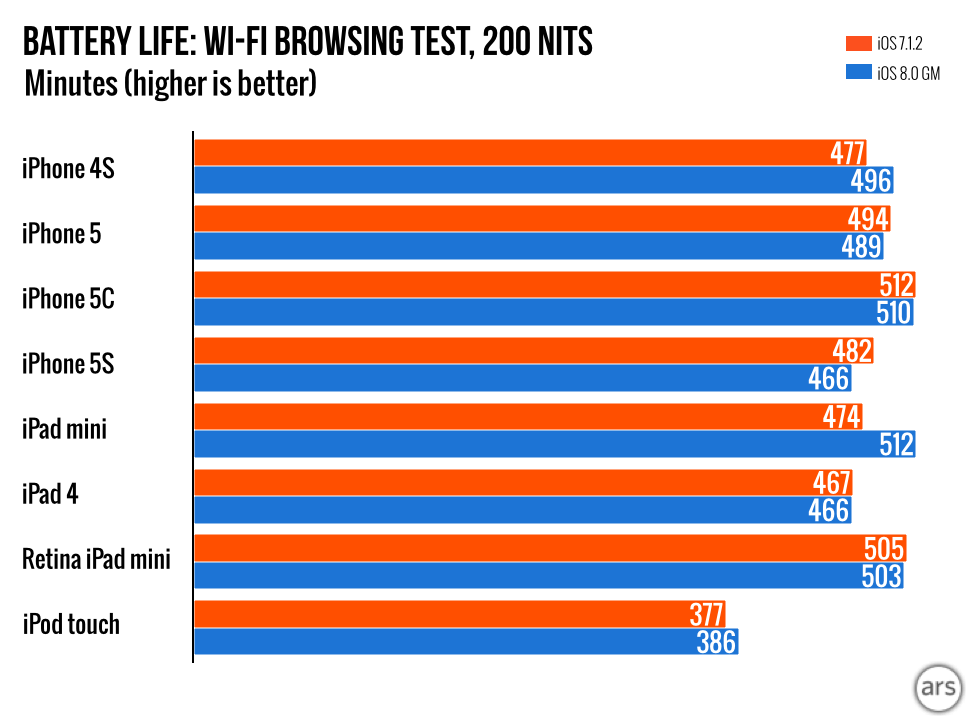
Nguồn: http://www.iphonehacks.com/2014/09/battery-life-updating-ios-8.html?utm_source=dlvr.it&utm_medium=facebook
Vì vậy, chúng tôi muốn biết làm thế nào là tuổi thọ pin trên iPhone, iPad hoặc iPod touch của bạn sau khi cập nhật cho iOS 8?
Căn cứ vào tuổi thọ pin thử nghiệm Wi-Fi được thực hiện bởi ArsTechnica, chưa có tác động lớn đến tuổi thọ pin sau khi nâng cấp lên iOS 8, đó là một điều tốt khi hàng trăm tính năng mới được thêm vào. Như bạn có thể thấy trong biểu đồ dưới đây, đã có tăng nhẹ và nhỏ nhất trên các thiết bị iOS, có thể được coi là trong biên độ lỗi cho phép.
Xem biểu đò:
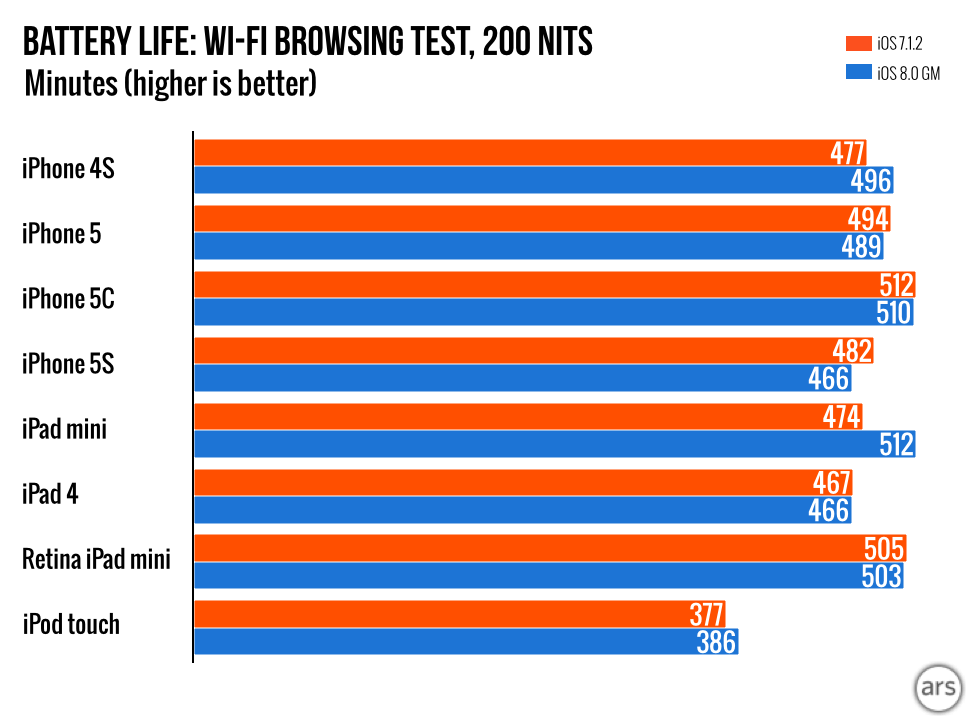
Nguồn: http://www.iphonehacks.com/2014/09/battery-life-updating-ios-8.html?utm_source=dlvr.it&utm_medium=facebook
HD update iOS 8 cho máy đã jailbreak:
http://www.iphonehacks.com/2014/09/update-jailbroken-iphone-ipad-ios-8.html?utm_source=dlvr.it&utm_medium=facebook
http://www.iphonehacks.com/2014/09/update-jailbroken-iphone-ipad-ios-8.html?utm_source=dlvr.it&utm_medium=facebook
10 tips for setting up your new iPhone 6 the right way
Posted on September 19, 2014 by Alex Heath — 14 comments
So you’ve gotten your lucky hands on a new iPhone 6 or 6 Plus. Now it’s time to set it up the right way. Apple has done a pretty good job of making the setup process straightforward in recent years, but there are still some things you should know about.
Here are 10 of the best tips for setting up your new iPhone on iOS 8:
Don’t upgrade to iCloud Drive unless you’re already running OS X Yosemite
iCloud Drive is limited to iOS 8 and OS X Yosemite, so you won’t be able to access any documents stored in iCloud Drive unless you’re on either of those two operating systems.
That could mean a serious headache for anyone who’s not running both iOS 8 and the private or developer beta of OS X Yosemite. Unless you have Yosemite running on your Mac, iCloud Drive will do you more harm than good.
Enable what you want to use in iCloud’s settings
You may not want iCloud powering all of the services on your iPhone. Individual iCloud services can be toggled on and off in Settings. You can also set up Family Sharing for your Apple ID there if you choose to not do so during the initial iOS 8 setup process.
Extra tip: In the Photos section of iCloud, you can enable the iCloud Photo Library, which stores your entire Camera Roll in the cloud. Only do this if you have one of the big iCloud storage plans.
Disable keyboard clicks and lock noises
Cause they’re super annoying.
Disable repeat notifications for new Messages
Also annoying.
Set your iMessages to automatically expire to save space
One of the many cool features in iOS 8′s Messages app is the ability to automatically delete old threads. Audio and video messages can also be set to expire after two minutes.
Tweak how you want push notifications to show up from different apps
You may want banner alerts for some apps like Twitter and classic notifications for Messages. It’s really up to you, but many don’t realize that you can customize down to what shows up on the lock screen.
Set up keyboard shortcuts for commonly used items like email addresses
For example, “mmail” could expand to your email address. Some like to base shortcuts on an @-based system, which is actually pretty clever.
Increase the number of preview lines in Mail
This tip is great for seeing more info in your emails without having to open them. iOS defaults to two-line previews, but you can expand it up to five lines. That could work out really well on the 6 Plus’s massive screen.
Enable ‘Hey Siri’
Siri can do your bidding in iOS 8 by just hearing your voice. You have to turn on “Hey Siri” in the Siri section of Settings. Then say that phrase whenever your iPhone is connected to power for Siri to start listening.
Check out the best iOS 8 apps in the App Store
Apple’s App Store team has done a great job of curating some of the best apps for iOS 8. There are different sections for utilizing Touch ID, Notification Center widgets, third-party keyboards, and more.
Also, be sure to check out Cult of Mac’s roundup of the best apps for taking advantage of iOS 8. Enjoy your new iPhone!
Posted on September 19, 2014 by Alex Heath — 14 comments
So you’ve gotten your lucky hands on a new iPhone 6 or 6 Plus. Now it’s time to set it up the right way. Apple has done a pretty good job of making the setup process straightforward in recent years, but there are still some things you should know about.
Here are 10 of the best tips for setting up your new iPhone on iOS 8:
Don’t upgrade to iCloud Drive unless you’re already running OS X Yosemite
iCloud Drive is limited to iOS 8 and OS X Yosemite, so you won’t be able to access any documents stored in iCloud Drive unless you’re on either of those two operating systems.
That could mean a serious headache for anyone who’s not running both iOS 8 and the private or developer beta of OS X Yosemite. Unless you have Yosemite running on your Mac, iCloud Drive will do you more harm than good.
Enable what you want to use in iCloud’s settings
You may not want iCloud powering all of the services on your iPhone. Individual iCloud services can be toggled on and off in Settings. You can also set up Family Sharing for your Apple ID there if you choose to not do so during the initial iOS 8 setup process.
Extra tip: In the Photos section of iCloud, you can enable the iCloud Photo Library, which stores your entire Camera Roll in the cloud. Only do this if you have one of the big iCloud storage plans.
Disable keyboard clicks and lock noises
Cause they’re super annoying.
Disable repeat notifications for new Messages
Also annoying.
Set your iMessages to automatically expire to save space
One of the many cool features in iOS 8′s Messages app is the ability to automatically delete old threads. Audio and video messages can also be set to expire after two minutes.
Tweak how you want push notifications to show up from different apps
You may want banner alerts for some apps like Twitter and classic notifications for Messages. It’s really up to you, but many don’t realize that you can customize down to what shows up on the lock screen.
Set up keyboard shortcuts for commonly used items like email addresses
For example, “mmail” could expand to your email address. Some like to base shortcuts on an @-based system, which is actually pretty clever.
Increase the number of preview lines in Mail
This tip is great for seeing more info in your emails without having to open them. iOS defaults to two-line previews, but you can expand it up to five lines. That could work out really well on the 6 Plus’s massive screen.
Enable ‘Hey Siri’
Siri can do your bidding in iOS 8 by just hearing your voice. You have to turn on “Hey Siri” in the Siri section of Settings. Then say that phrase whenever your iPhone is connected to power for Siri to start listening.
Check out the best iOS 8 apps in the App Store
Apple’s App Store team has done a great job of curating some of the best apps for iOS 8. There are different sections for utilizing Touch ID, Notification Center widgets, third-party keyboards, and more.
Also, be sure to check out Cult of Mac’s roundup of the best apps for taking advantage of iOS 8. Enjoy your new iPhone!
25 iOS 8 Tips and Tricks
Posted by Jason on Sep 19, 2014 | 1 Comment
iOS 8 released a couple of days ago, with a ton of new features, improvements and changes. Here are some tips and tricks for your iPhone or iPad running iOS 8.
Battery running out too fast? Find the culprit
iOS 8 adds a new option to find out how much each app contributes to your battery consumption. You can see this in Settings > Usage > Battery Usage. You can see battery consumption patterns in the past 24 hours or in the past one week.
Use Location Only While Using the app
Apps optimised for iOS 8 have three options under Location permissions in Settings > Privacy > Location Services. In addition to Never and Always, a third option called “While Using the App” is available. This lets apps access location only when in foreground, and not in the background. Background location access can lead to severe battery drain, so the addition of this new mode is great news for those who want to use Location based features of an app, but not while running in the background.
➤ Read more: Tips to improve your iPhone or iPad’s battery life in iOS 8
Switch tabs on iPad with a quick gesture
You can switch to the tab view with a two or three-finger pinch gesture as you can see in the video below, which is quite cool.
Close iPad Safari tabs with a flick
The iPad’s new Safari tab view also means that you can flick tabs away to the left to close them, rather than the boring way of tapping the cross button. You can press and hold a tab and move it around and rearrange tabs.
Delete a Safari tab on your iPad from your iPhone
Apple made a lot of changes to Safari with iOS 8, but one that went unnoticed is an iCloud Tabs feature that lets you close a tab on your iPad, from your iPhone or vice versa. Just open the Tab view in Safari, scroll down to see iCloud tabs, and slide right on any of the tabs, and tap on Delete. Note that this requires both devices to be running iOS 8.
Add RSS feeds to Safari
With iOS 8, you can subscribe to RSS feeds in Safari, which then appear in the Shared Links tab. To subscribe to an RSS feed, visit the site you want to subscribe to in Safari, tap the bookmarks icon and tap on the @ symbol. Tap on the Subscription button at the bottom and then tap on “Add Current Site”. You’ll then start seeing updates from the site in the Shared Links tab.
Quickly Add a page to Bookmarks, Reading List or Shared Links
You can tap and hold the Bookmark button in Safari to quickly add the current web page as a bookmark, add it to your Reading List or subscribe to its RSS feed.
Request Desktop Site In Safari
Safari on iOS 8 has an option to request the desktop version of a website, if you find that the mobile version isn’t good enough or not functional. This option has been in Chrome for iOS since quite some time, and Apple has finally added it to Safari as well.
Autofill Credit Card information with Camera
When filling credit card forms on websites in Safari, you’ll see a new option to “Scan Credit Card” on top of the keyboard. On tapping the button, the camera will appear, with an indicator that you can position over your credit card. Once you’ve done that, iOS should automatically scan the info from your credit card and populate it in the form. Apple’s also using this feature to let users add their credit or debit cards to Apple Pay.
Peer-to-Peer AirPlay
AirPlay is great for streaming content like videos, photos and games from your iOS device or Mac to your Apple TV. With iOS 8, AirPlay can work without a Wi-Fi network, instead using peer-to-peer technology to move data. This eliminates the hassle of contacting both devices to a Wi-Fi network, and ensuring both devices are on the same network.
Disable Notifications for annoying apps with one switch
iOS 8 finally brings a very easy way to disable notifications for an app. There’s a new Allow Notifications toggle in Settings > Notifications > App name that works as a global switch to enable to disable notifications. So the next an unused app or game sends you a notification asking you to start using it again, just disable its notifications.
➤ Read more: How to quickly disable Notifications for an app in iOS 8
Separate controls for focus and exposure
In iOS 8, you finally get separate controls for focus and exposure in the Camera app. When you tap to focus, in addition to the square indicating the focus area, you’ll also see a brightness scale, which is the new exposure control. Dragging your finger along the scale will make the photo lighter or darker.
Self Timer
The Camera app finally gets a feature long present in third-party Camera apps: A self timer. Just tap on the timer icon at the top, set a 3 second or 10 second timer and get into position. You can set the timer to 3 seconds or 10 seconds. You will see the countdown on the screen after you tap on the shutter button.
➤ Read more: iOS 8 Camera Features
Rearrange or Remove Share icons
Find yourself sharing via one option way too much than the others from the iOS Share Sheet? You can now rearrange the sharing options by tapping and holding on the options and dragging them around. You can also disable sharing options such as Twitter and Facebook altogether either by tapping on the new “More” option when you swipe to the left, which is quite nifty.
➤ Read more: How to add, remove or re-order share options and actions in iOS 8
Find my iPhone: Send Location before Battery Dies
Find my iPhone has a new toggle to automatically send the last known location of the iOS device when the battery drains to a critical level. This can be quite useful, especially if your device is lost or stolen. The option is available in Settings > iCloud > Find my iPhone.
Free up Storage space quickly
There’s a new option in Settings > Photos & Camera to “Optimise iPhone Storage”. When you enable that, iOS will now store device-optimized versions on your iPhone, which will reduce the storage space used for photos and videos on your device.
➤Read more: Free up storage space on your iPhone in iOS 8 with this quick tip
Personal Hotspot in an Instant
With iOS 8, setting up a Personal Hotspot is easier than ever. Just make sure your devices are signed into the same iCloud account, enable Personal Hotspot on your iPhone, and open Settings > Wi-Fi on your iPad. You’ll see a new connection under Personal Hotspot, and you’ll be able to join it without entering any password.
➤ Read more: How to use iOS 8’s Instant Hotspot to share iPhone’s data connection with your iPad
Search Better from Spotlight
In addition to music, books, apps and messages, Spotlight now also searches sources like Wikipedia, MLB.com, maps, App Store, iTunes Store etc. Just start typing in your query, and Spotlight will figure out the best types of results to show. Spotlight search is now also available in the Safari search/URL bar, so you don’t need to close the app and pull down Spotlight to search for something.
Reader View Available
Safari on iOS has supported a Reader mode since quite sometime, that, when activated, strips out ads, and other unnecessary cruft from a webpage to show you just the text of the article. With iOS 8, when opening a new link, Safari flashes the messages “Reader mode available” in the Search bar for pages that are supported by this mode. You can access Reader mode by tapping on the icon with the three and a half lines.
Hands Free Siri Activation
If you’ve used Google Now, you know that the “Okay Google” trigger to start voice recognition can be really helpful many times. iOS 8 brings a similar “Hey Siri” command that activates Siri without the need for pressing any button. However, it works only when your iPhone or iPad is plugged in.
➤ Read more: How to activate Siri without pressing the Home button in iOS 8
Display Zoom
The iPhone 6 and the iPhone 6 Plus come with a new feature called Display Zoom, that show larger sized text, icons and images, but at the cost of fitting less content in the screen. The Standard mode runs at the native resolution of the device, while the Zoomed mode runs at the same resolution as the iPhone that is one size smaller.
You can activate Display Zoom by opening Settings and going to Display & Brightness > View and selecting Zoomed.
Hide your photos
iOS 8 allows you to hide photos. To hide a photo, tap and hold on it while you’re Moments, Collections and Years view or in an Album, then tap on the Hideoption to hide the photo. The photo will be hidden from Moments, Collections and Years, but will still be visible in Albums.
Add Images to Notes
The iOS 8 Notes app supports Rich Text, so you can add bold, italic or underlined text, and more importantly, add images to notes as well. To add a photo, long tap inside a note to bring up the copy, paste menu, and you should also see a new Insert Photo option. From here, you get access to your Photo Library and can pick any photo.
Hide the QuickType Row
QuickType is the new predictive suggestion bar that offers you three word suggestions based on what you’re typing. If you don’t like these suggestions, you can hide the QuickType row by swiping it down.
Mute or Leave Group Message Threads
Part of a group iMessage thread that isn’t relevant to you? You can disable notifications for that thread by opening that thread, tapping on the “Details” button, and enabling the “Do Not Disturb” switch.
You can also leave the iMessage conversation entirely. Tap on the “Details” button, and swipe right against your name in the members list to remove yourself from the conversation.
➤ Read more: How to mute or leave a group chat in the Messages app in iOS 8
Let us know your favorite iOS 8 tips and tricks in the comments below.
Posted by Jason on Sep 19, 2014 | 1 Comment
iOS 8 released a couple of days ago, with a ton of new features, improvements and changes. Here are some tips and tricks for your iPhone or iPad running iOS 8.
Battery running out too fast? Find the culprit
iOS 8 adds a new option to find out how much each app contributes to your battery consumption. You can see this in Settings > Usage > Battery Usage. You can see battery consumption patterns in the past 24 hours or in the past one week.
Use Location Only While Using the app
Apps optimised for iOS 8 have three options under Location permissions in Settings > Privacy > Location Services. In addition to Never and Always, a third option called “While Using the App” is available. This lets apps access location only when in foreground, and not in the background. Background location access can lead to severe battery drain, so the addition of this new mode is great news for those who want to use Location based features of an app, but not while running in the background.
➤ Read more: Tips to improve your iPhone or iPad’s battery life in iOS 8
Switch tabs on iPad with a quick gesture
You can switch to the tab view with a two or three-finger pinch gesture as you can see in the video below, which is quite cool.
Close iPad Safari tabs with a flick
The iPad’s new Safari tab view also means that you can flick tabs away to the left to close them, rather than the boring way of tapping the cross button. You can press and hold a tab and move it around and rearrange tabs.
Delete a Safari tab on your iPad from your iPhone
Apple made a lot of changes to Safari with iOS 8, but one that went unnoticed is an iCloud Tabs feature that lets you close a tab on your iPad, from your iPhone or vice versa. Just open the Tab view in Safari, scroll down to see iCloud tabs, and slide right on any of the tabs, and tap on Delete. Note that this requires both devices to be running iOS 8.
Add RSS feeds to Safari
With iOS 8, you can subscribe to RSS feeds in Safari, which then appear in the Shared Links tab. To subscribe to an RSS feed, visit the site you want to subscribe to in Safari, tap the bookmarks icon and tap on the @ symbol. Tap on the Subscription button at the bottom and then tap on “Add Current Site”. You’ll then start seeing updates from the site in the Shared Links tab.
Quickly Add a page to Bookmarks, Reading List or Shared Links
You can tap and hold the Bookmark button in Safari to quickly add the current web page as a bookmark, add it to your Reading List or subscribe to its RSS feed.
Request Desktop Site In Safari
Safari on iOS 8 has an option to request the desktop version of a website, if you find that the mobile version isn’t good enough or not functional. This option has been in Chrome for iOS since quite some time, and Apple has finally added it to Safari as well.
Autofill Credit Card information with Camera
When filling credit card forms on websites in Safari, you’ll see a new option to “Scan Credit Card” on top of the keyboard. On tapping the button, the camera will appear, with an indicator that you can position over your credit card. Once you’ve done that, iOS should automatically scan the info from your credit card and populate it in the form. Apple’s also using this feature to let users add their credit or debit cards to Apple Pay.
Peer-to-Peer AirPlay
AirPlay is great for streaming content like videos, photos and games from your iOS device or Mac to your Apple TV. With iOS 8, AirPlay can work without a Wi-Fi network, instead using peer-to-peer technology to move data. This eliminates the hassle of contacting both devices to a Wi-Fi network, and ensuring both devices are on the same network.
Disable Notifications for annoying apps with one switch
iOS 8 finally brings a very easy way to disable notifications for an app. There’s a new Allow Notifications toggle in Settings > Notifications > App name that works as a global switch to enable to disable notifications. So the next an unused app or game sends you a notification asking you to start using it again, just disable its notifications.
➤ Read more: How to quickly disable Notifications for an app in iOS 8
Separate controls for focus and exposure
In iOS 8, you finally get separate controls for focus and exposure in the Camera app. When you tap to focus, in addition to the square indicating the focus area, you’ll also see a brightness scale, which is the new exposure control. Dragging your finger along the scale will make the photo lighter or darker.
Self Timer
The Camera app finally gets a feature long present in third-party Camera apps: A self timer. Just tap on the timer icon at the top, set a 3 second or 10 second timer and get into position. You can set the timer to 3 seconds or 10 seconds. You will see the countdown on the screen after you tap on the shutter button.
➤ Read more: iOS 8 Camera Features
Rearrange or Remove Share icons
Find yourself sharing via one option way too much than the others from the iOS Share Sheet? You can now rearrange the sharing options by tapping and holding on the options and dragging them around. You can also disable sharing options such as Twitter and Facebook altogether either by tapping on the new “More” option when you swipe to the left, which is quite nifty.
➤ Read more: How to add, remove or re-order share options and actions in iOS 8
Find my iPhone: Send Location before Battery Dies
Find my iPhone has a new toggle to automatically send the last known location of the iOS device when the battery drains to a critical level. This can be quite useful, especially if your device is lost or stolen. The option is available in Settings > iCloud > Find my iPhone.
Free up Storage space quickly
There’s a new option in Settings > Photos & Camera to “Optimise iPhone Storage”. When you enable that, iOS will now store device-optimized versions on your iPhone, which will reduce the storage space used for photos and videos on your device.
➤Read more: Free up storage space on your iPhone in iOS 8 with this quick tip
Personal Hotspot in an Instant
With iOS 8, setting up a Personal Hotspot is easier than ever. Just make sure your devices are signed into the same iCloud account, enable Personal Hotspot on your iPhone, and open Settings > Wi-Fi on your iPad. You’ll see a new connection under Personal Hotspot, and you’ll be able to join it without entering any password.
➤ Read more: How to use iOS 8’s Instant Hotspot to share iPhone’s data connection with your iPad
Search Better from Spotlight
In addition to music, books, apps and messages, Spotlight now also searches sources like Wikipedia, MLB.com, maps, App Store, iTunes Store etc. Just start typing in your query, and Spotlight will figure out the best types of results to show. Spotlight search is now also available in the Safari search/URL bar, so you don’t need to close the app and pull down Spotlight to search for something.
Reader View Available
Safari on iOS has supported a Reader mode since quite sometime, that, when activated, strips out ads, and other unnecessary cruft from a webpage to show you just the text of the article. With iOS 8, when opening a new link, Safari flashes the messages “Reader mode available” in the Search bar for pages that are supported by this mode. You can access Reader mode by tapping on the icon with the three and a half lines.
Hands Free Siri Activation
If you’ve used Google Now, you know that the “Okay Google” trigger to start voice recognition can be really helpful many times. iOS 8 brings a similar “Hey Siri” command that activates Siri without the need for pressing any button. However, it works only when your iPhone or iPad is plugged in.
➤ Read more: How to activate Siri without pressing the Home button in iOS 8
Display Zoom
The iPhone 6 and the iPhone 6 Plus come with a new feature called Display Zoom, that show larger sized text, icons and images, but at the cost of fitting less content in the screen. The Standard mode runs at the native resolution of the device, while the Zoomed mode runs at the same resolution as the iPhone that is one size smaller.
You can activate Display Zoom by opening Settings and going to Display & Brightness > View and selecting Zoomed.
Hide your photos
iOS 8 allows you to hide photos. To hide a photo, tap and hold on it while you’re Moments, Collections and Years view or in an Album, then tap on the Hideoption to hide the photo. The photo will be hidden from Moments, Collections and Years, but will still be visible in Albums.
Add Images to Notes
The iOS 8 Notes app supports Rich Text, so you can add bold, italic or underlined text, and more importantly, add images to notes as well. To add a photo, long tap inside a note to bring up the copy, paste menu, and you should also see a new Insert Photo option. From here, you get access to your Photo Library and can pick any photo.
Hide the QuickType Row
QuickType is the new predictive suggestion bar that offers you three word suggestions based on what you’re typing. If you don’t like these suggestions, you can hide the QuickType row by swiping it down.
Mute or Leave Group Message Threads
Part of a group iMessage thread that isn’t relevant to you? You can disable notifications for that thread by opening that thread, tapping on the “Details” button, and enabling the “Do Not Disturb” switch.
You can also leave the iMessage conversation entirely. Tap on the “Details” button, and swipe right against your name in the members list to remove yourself from the conversation.
➤ Read more: How to mute or leave a group chat in the Messages app in iOS 8
Let us know your favorite iOS 8 tips and tricks in the comments below.
@cydiatoday chú cho cháu hỏi ạ, sao phần photo and camera của cháu không thấy có mục My photo library như của chú ạ??
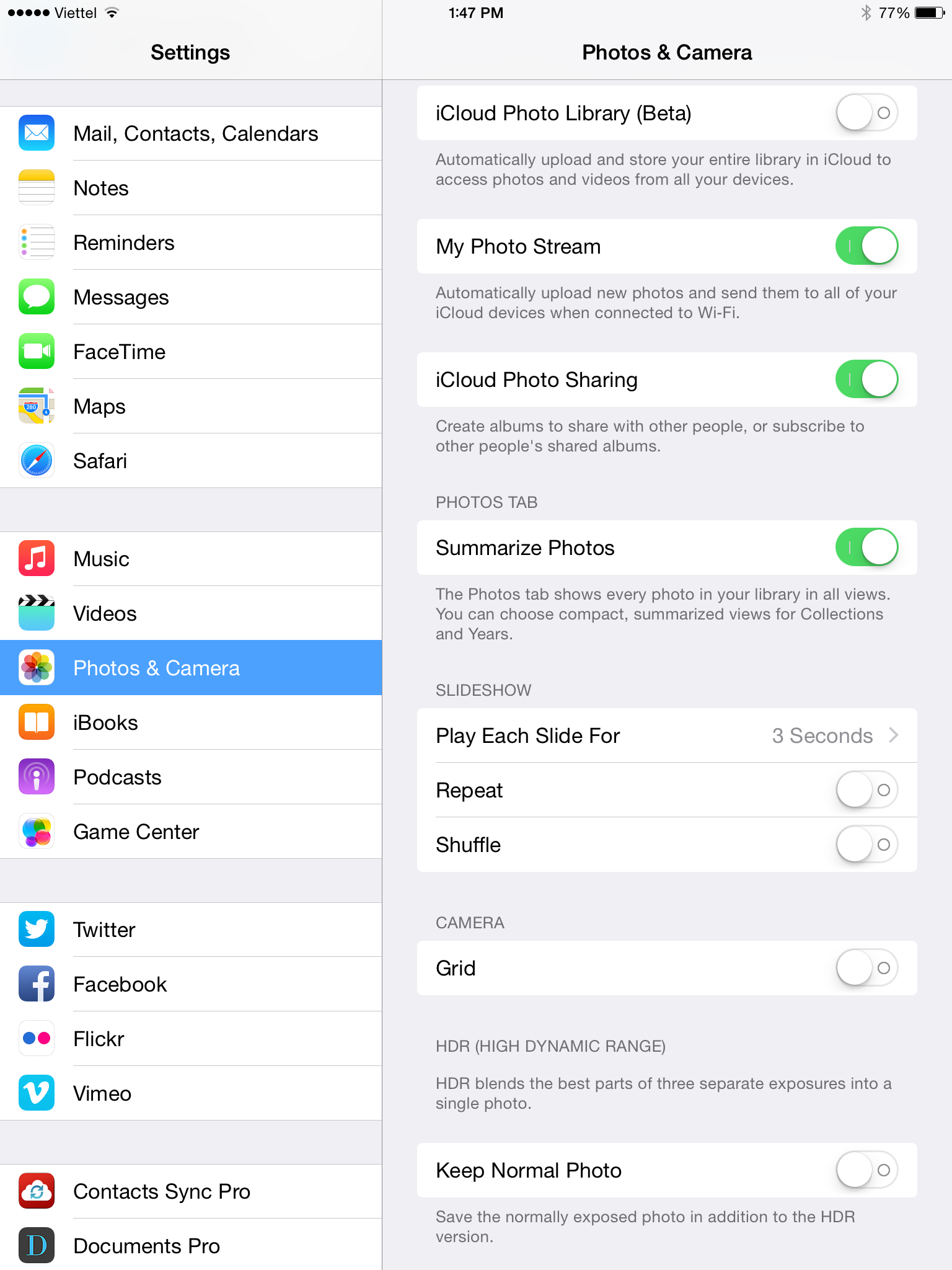
Tuy nhiên option này tuy sử dụng ảnh chia sẻ lên iCloud nhưng sẽ mất thư mục Photo Stream.
Các forum nước ngoai cũng khuyên không nên up Photo lên iCloud vì sẽ không đủ dung lượng buộc phải mua.
Cháu nhớ không lầm thì trước khi ra mắt ios8 chính thức, thấy có phần ấn like fb ngay trên thanh thông báo đến mà không cần phải vào fb, mà giờ cháu chỉ mới thấy trả lời nhanh đc mỗi tin nhắn hoặc imess. không biết phải chỉnh đâu nữa ko để ấn like hay cmt fb mà không cần vào app? hay phải chờ update mới?
Bác cho cháu hỏi là khi update lên IOS 8 con Ipad4 của cháu nó bị tình trạng những cái thông báo lúc hiện lúc không dù có đang khóa màn hình hoặc đang sử dụng
Những lối đã phát hiện trong iOS 8:
Nguồn: http://www.iphonehacks.com/2014/09/ios-8-bugs.html?utm_source=dlvr.it&utm_medium=facebook
iOS 8 bugs we’ve found till now
Posted by Jason on Sep 20, 2014 | 79 Comments
iOS 8 added tons of changes, included huge additions to the SDK, that developers use to build apps, and a lot of new user-facing features as well. As with every x.0 release, iOS 8 has a number of bugs, which we list below.
HealthKit
One of the most high-profile issue is a problem with iOS 8’s new HealthKit framework that breaks all HealthKit compatible apps. Apple was forced to ask developers to take down their HealthKit compatible apps following the discovery of the issue, after which the company gave a statement saying:
“We discovered a bug that prevents us from making HealthKit apps available on iOS 8 today,” writes Apple. “We’re working quickly to have the bug fixed in a software update and have HealthKip apps available by the end of the month.”
The HealthKit framework was a way to let developers read and write data into Apple’s new Health iOS app. Many fitness enthusiasts were excited by the Health app, but it looks like they’ll have to wait for iOS 8.0.1, which will be released by the end of this month.
Blue Screen of Deaths
Windows is infamously known for its Blue Screen of Deaths (BSOD), where the entire OS crashes, showing you a blue screen. Apple has made fun of Windows for this, but iOS 8 is causing a lot of BSODs in iOS devices as well. The device’s entire screen goes blue for a second, after which it resprings. Most of the crashes are happening on an iPad.
Safari File Upload
Apple recently added a new feature to Safari that let you upload photos and videos to websites. This feature appears to be broken in iOS 8:
Users have noticed that after upgrading to iOS 8.0 they cannot upload files from Safari.
Sad but true. The new iOS version has a bug that renders sending files by browsers impossible. When you choose a file in a form on HTML page and try to submit it, no file is sent in the request. The browser indicates that it’s waiting for a response, but in fact the response never comes.
Recovery Mode after OTA update
Many users are complaining that their device went into recovery mode after updating to iOS, forcing them to do a full restore via iTunes. This is especially bad for those who don’t have iTunes or iCloud backups.
Settings app crash
We’ve also noticed that the Settings app crashes on iOS 8 frequently, and many people are facing similar issues.
Settings app doesn’t remember Spotlight preferences
Trying to enable Spotlight suggestions and Bing Web results from Settings > General > Spotlight Search doesn’t do anything. Going back one level and tapping Spotlight Search again show the two options still disabled.
Status Bar bug
In some situations, iOS 8 shows two status bars, overlaid on top of each other.
Recent Photos/Camera Roll
There’s a lot of confusion being caused due to iOS 8’s removal of the Camera Roll. All your Photos are now organised under Moments, and Recently Added shows you photos from all your devices from the past 30 days. Some apps only show you your Recently Added photos, which led to bugs. From Dropbox’s blog:
Nguồn: http://www.iphonehacks.com/2014/09/ios-8-bugs.html?utm_source=dlvr.it&utm_medium=facebook
iOS 8 bugs we’ve found till now
Posted by Jason on Sep 20, 2014 | 79 Comments
iOS 8 added tons of changes, included huge additions to the SDK, that developers use to build apps, and a lot of new user-facing features as well. As with every x.0 release, iOS 8 has a number of bugs, which we list below.
HealthKit
One of the most high-profile issue is a problem with iOS 8’s new HealthKit framework that breaks all HealthKit compatible apps. Apple was forced to ask developers to take down their HealthKit compatible apps following the discovery of the issue, after which the company gave a statement saying:
“We discovered a bug that prevents us from making HealthKit apps available on iOS 8 today,” writes Apple. “We’re working quickly to have the bug fixed in a software update and have HealthKip apps available by the end of the month.”
The HealthKit framework was a way to let developers read and write data into Apple’s new Health iOS app. Many fitness enthusiasts were excited by the Health app, but it looks like they’ll have to wait for iOS 8.0.1, which will be released by the end of this month.
Blue Screen of Deaths
Windows is infamously known for its Blue Screen of Deaths (BSOD), where the entire OS crashes, showing you a blue screen. Apple has made fun of Windows for this, but iOS 8 is causing a lot of BSODs in iOS devices as well. The device’s entire screen goes blue for a second, after which it resprings. Most of the crashes are happening on an iPad.
Safari File Upload
Apple recently added a new feature to Safari that let you upload photos and videos to websites. This feature appears to be broken in iOS 8:
Users have noticed that after upgrading to iOS 8.0 they cannot upload files from Safari.
Sad but true. The new iOS version has a bug that renders sending files by browsers impossible. When you choose a file in a form on HTML page and try to submit it, no file is sent in the request. The browser indicates that it’s waiting for a response, but in fact the response never comes.
Recovery Mode after OTA update
Many users are complaining that their device went into recovery mode after updating to iOS, forcing them to do a full restore via iTunes. This is especially bad for those who don’t have iTunes or iCloud backups.
Settings app crash
We’ve also noticed that the Settings app crashes on iOS 8 frequently, and many people are facing similar issues.
Settings app doesn’t remember Spotlight preferences
Trying to enable Spotlight suggestions and Bing Web results from Settings > General > Spotlight Search doesn’t do anything. Going back one level and tapping Spotlight Search again show the two options still disabled.
Status Bar bug
In some situations, iOS 8 shows two status bars, overlaid on top of each other.
Recent Photos/Camera Roll
There’s a lot of confusion being caused due to iOS 8’s removal of the Camera Roll. All your Photos are now organised under Moments, and Recently Added shows you photos from all your devices from the past 30 days. Some apps only show you your Recently Added photos, which led to bugs. From Dropbox’s blog:
We’ve discovered that Apple’s new iOS 8 introduces a compatibility issue that may prevent Dropbox and Carousel from properly uploading your photos and videos. This means that only the contents of your “Recently Added” album will upload automatically.
Dropbox fixed this issue in an update, but this change is causing a lot of confusion amongst users.
VPN gets connected automatically
We’ve heard reports of VPN being enabled automatically on the iPad running iOS 8, without any user prompt.
Keyboard disappears on switching
Reader Zach reports that the keyboard goes blank when tapping on the globe icon if you have third party keyboards installed.
Extensions Bugs
Extensibility is a new iOS 8 framework that lets developers extend certain parts of their system with their own apps. The folks at Tumblr detailed a number of bugsthey discovered when building the Tumblr Share Extension. Some of them included not having background file uploads work inside Extensions, Extensions having mismatched status bar color and the extension showing within its container app.
Wrap Up
Hopefully, with Apple’s iOS 8.0.1 update lined up for the end of this month, we won’t have to wait a lot for these bugs to be fixed. Apple is working actively to track issues across various channels, including social media.
Dropbox fixed this issue in an update, but this change is causing a lot of confusion amongst users.
VPN gets connected automatically
We’ve heard reports of VPN being enabled automatically on the iPad running iOS 8, without any user prompt.
Keyboard disappears on switching
Reader Zach reports that the keyboard goes blank when tapping on the globe icon if you have third party keyboards installed.
Extensions Bugs
Extensibility is a new iOS 8 framework that lets developers extend certain parts of their system with their own apps. The folks at Tumblr detailed a number of bugsthey discovered when building the Tumblr Share Extension. Some of them included not having background file uploads work inside Extensions, Extensions having mismatched status bar color and the extension showing within its container app.
Wrap Up
Hopefully, with Apple’s iOS 8.0.1 update lined up for the end of this month, we won’t have to wait a lot for these bugs to be fixed. Apple is working actively to track issues across various channels, including social media.
Bực nhất là không thể upload pictule, chỉ hiện 1% loading...
Safari File Upload
Apple recently added a new feature to Safari that let you upload photos and videos to websites. This feature appears to be broken in iOS 8:
Users have noticed that after upgrading to iOS 8.0 they cannot upload files from Safari.
Sad but true. The new iOS version has a bug that renders sending files by browsers impossible. When you choose a file in a form on HTML page and try to submit it, no file is sent in the request. The browser indicates that it’s waiting for a response, but in fact the response never comes.
Safari File Upload
Apple recently added a new feature to Safari that let you upload photos and videos to websites. This feature appears to be broken in iOS 8:
Users have noticed that after upgrading to iOS 8.0 they cannot upload files from Safari.
Sad but true. The new iOS version has a bug that renders sending files by browsers impossible. When you choose a file in a form on HTML page and try to submit it, no file is sent in the request. The browser indicates that it’s waiting for a response, but in fact the response never comes.
Bài mới
- Chịu trách nhiệm nội dung: Trần Mạnh Hiệp
- © 2024 Công ty Cổ phần MXH Tinh Tế
- Địa chỉ: Số 70 Bà Huyện Thanh Quan, P. Võ Thị Sáu, Quận 3, TPHCM
- Số điện thoại: 02822460095
- MST: 0313255119
- Giấy phép thiết lập MXH số 11/GP-BTTTT, Ký ngày: 08/01/2019